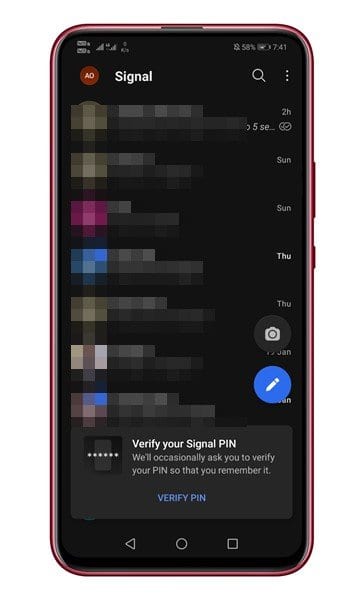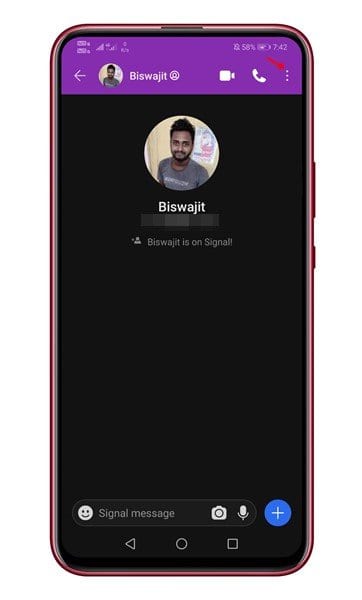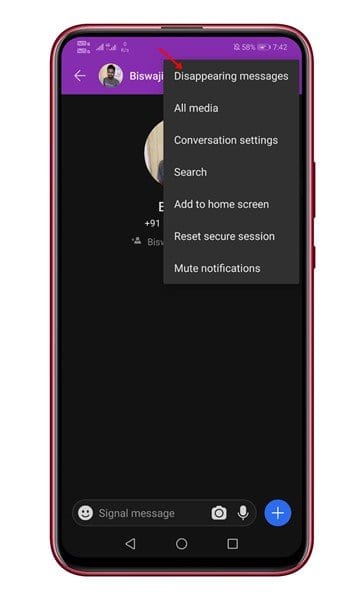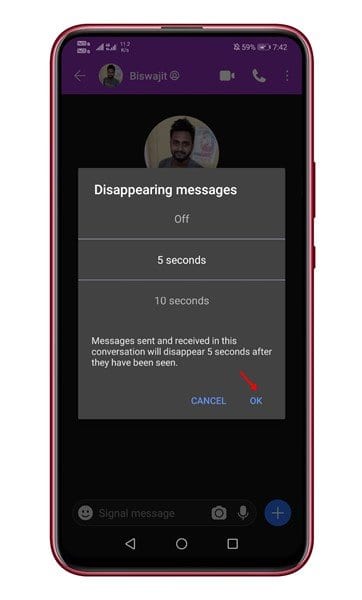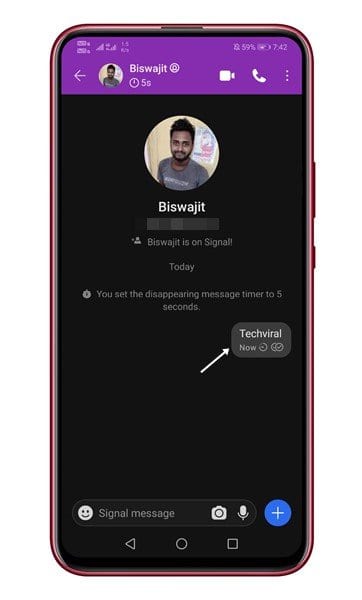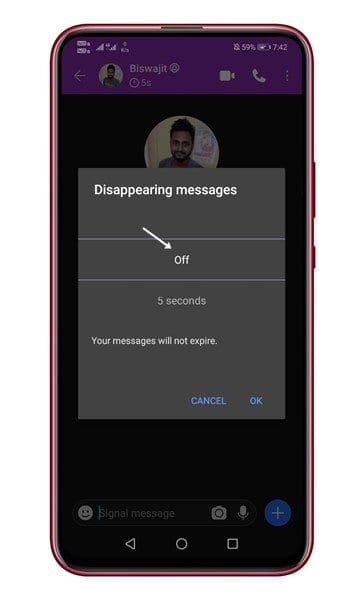Signal Private Messenger seems to be the best instant messaging app for Android and iOS right now. Compared to all other instant messaging apps, Signal offers more privacy and security features. You can use the disappearing message feature of Signal Private Messenger to keep your message history tidy. The message will disappear automatically from the devices after the timer has elapsed. It’s a great privacy feature that you should be using. Also Read: How to Enable Incognito Keyboard On Signal Private Messenger
Steps to Send Disappearing Messages On Signal Private Messenger
Sending disappearing messages on Signal Private Messenger is relatively easy. You can send it in just a few taps. In this article, we will share a step-by-step guide on how to send disappearing messages on Signal. Let’s check out. Step 1. First of all, open Signal Private Messenger on your device.
Step 2. Now tap on the contact whom you want to send the disappearing messages. Step 3. Now tap on the header menu icon to view the chat settings.
Step 3. From the list of option, select ‘Disappearing messages’
Step 4. In the next popup, set your message timer anywhere from 5 seconds to 1 week and tap on the ‘Ok’ button.
Step 5. Once done, you will see a timer icon in the contact header. Step 6. Now send the messages. The messages will automatically disappear after the set time.
Step 7. To turn off the disappearing messages feature, tap on the contact header and select ‘Disappearing messages.’ Now set the timer to ‘Off.’
That’s it! You are done. This is how you can send disappearing messages on Signal Private Messenger. You can manually enable the disappearing messages for every chat and group. For other Signal features, check out the article – Best Features of Signal Private Messenger You Should Know. So, this article is all about how to send disappearing messages on Signal Private Messenger. I hope this article helped you! Please share it with your friends also. If you have any doubts related to this, please let us know in the comment box below.