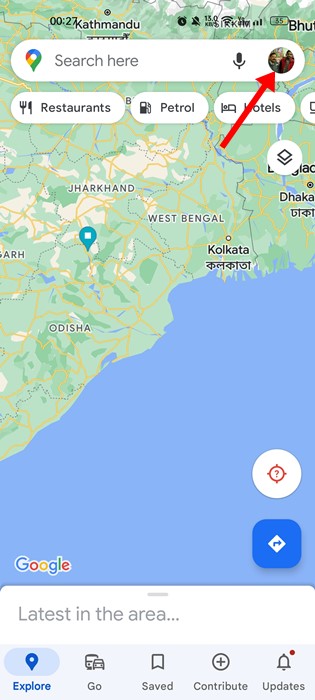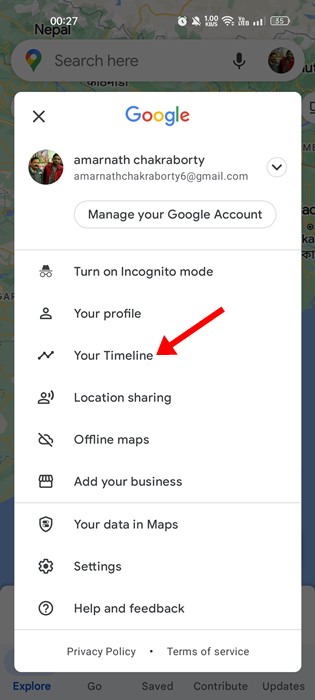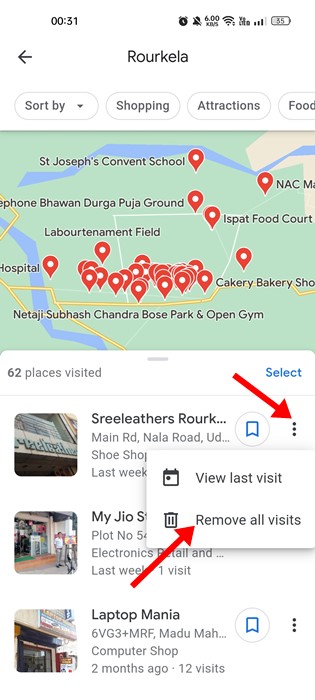If you actively use Google Maps for navigation, you may know that the app saves all locations you have visited. It does so in the background and allows you to check all your location later. You can easily explore the Your Timeline section of the Google Maps app to check the locations you have visited before. However, the problem with location tracking is that it also logs the location you have crossed while traveling.
Steps to Remove Locations from Google Maps
At times, you may want to remove specific locations from your Google Maps app. If you’re searching for the same, here are the steps you need to follow.
First, open the Google Maps app on your Android device. When the app opens, tap on the profile picture in the top-right corner.
On the Profile menu, tap on the Your Timeline option.
On the Timeline, switch to the Places tab, as shown below.
Now, select the place category at the bottom of the screen.
Now you will find all the places you have visited before. Here you need to tap on the three dots beside the place and select ‘Remove all visits‘.
That’s it! You must repeat the steps for every location you want to remove from your Google Maps app. You can also explore the Cities, Trips, and World section to find the location you want to remove. So, that’s how easy it is to remove locations from the Google Maps app for Android. The steps are pretty easy and can be done from the web version of Google Maps. If you need more help removing locations from Google Maps, let us know in the comments below.