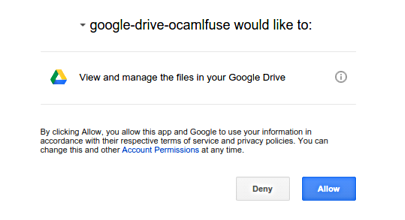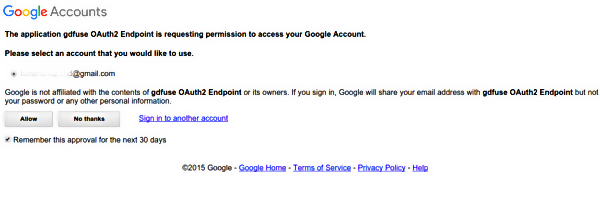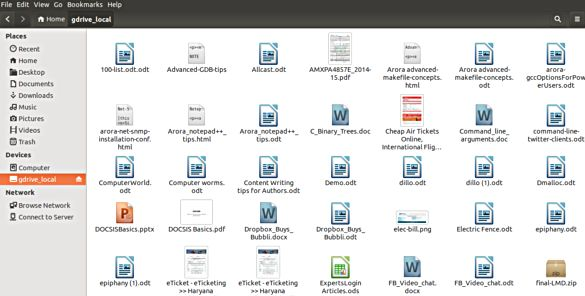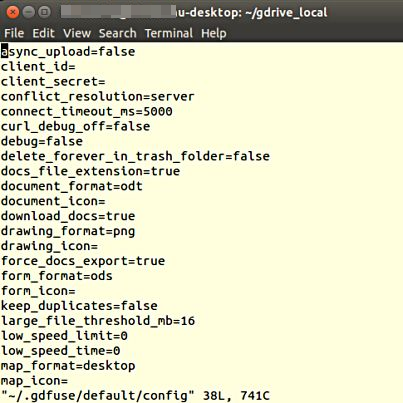How to Mount your Google Drive in Ubuntu
The method is quite simple and can be easily performed with a cool tool that we are gonna discuss right here. So have a look on complete guide discussed below to proceed.
Features of Ocamlfuse Tool:
Full read/write access to ordinary files and folders Read-only access to Google Docs, Sheets, and Slides (exported to configurable formats) Multiple account support Duplicate file handling Access to trash (“.Trash” directory)
Steps To Mount your Google Drive in Ubuntu:
Step 1:Download and install the Google-Drive-Ocanlfuse tool by carrying out the following commands in your Ubuntu system: Step 2: When the commands are done, what to do is to authorize the tool to access your Google Drive by running out the following command: Step 3: In your default web browser, a tab will be open where the tool requests your permission to access your Google Drive content. Step 4: Now click on “Allow” button and a message will be shown to you by Google Accounts which will let you know what the application is doing and what information is shared with it. Step 5: Again, click on “Allow” button and the required access will be allowed to the tool which helps in completing the setup for it. Now, next step is to create a local directory on your Ubuntu system where all the contents of Google Drive will be mapped. Consider a directory called “gdrive_local“. Step 6: When everything is done, run the following command to mount the file-sytem locally: Step 7: It will take time to upload but finally you will see all your Google Drive contents in your directory named “gdrive_local“. By this, we can make changes and those were returned in the cloud and vice-a-versa. Step 8: For configuration, tool’s configuration is usually located at the address “~/.gdfuse/default/config.” So above is all about How to Mount Your Google Drive in Ubuntu. Use this simple guide and you can easily access the google drive services right on your Ubuntu desktop. And hope you like the tutorial, keep on sharing with others too. Leave a comment below if you have any related queries with this.