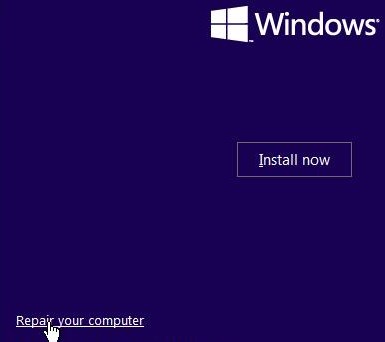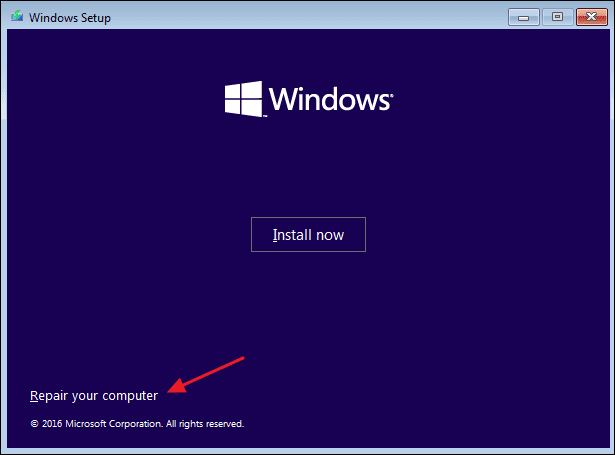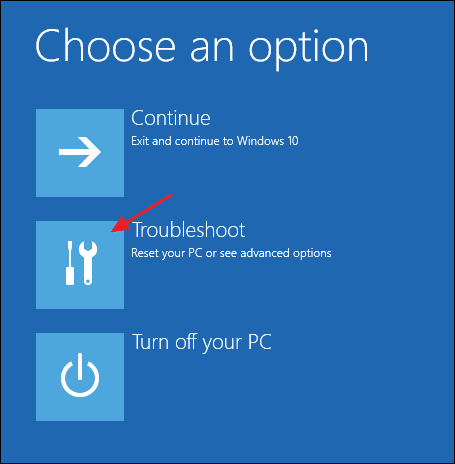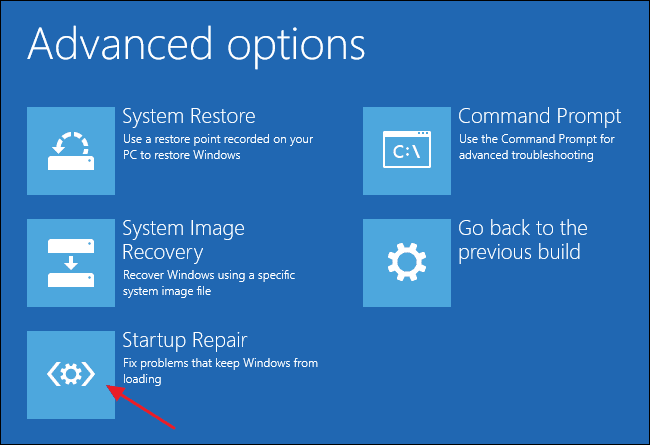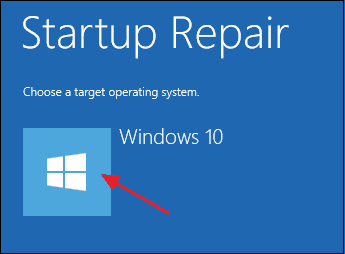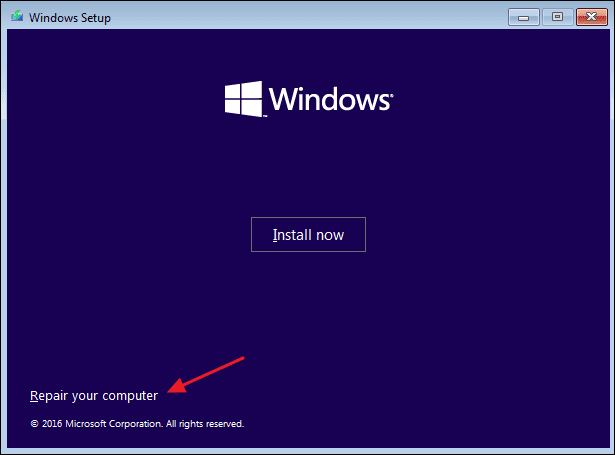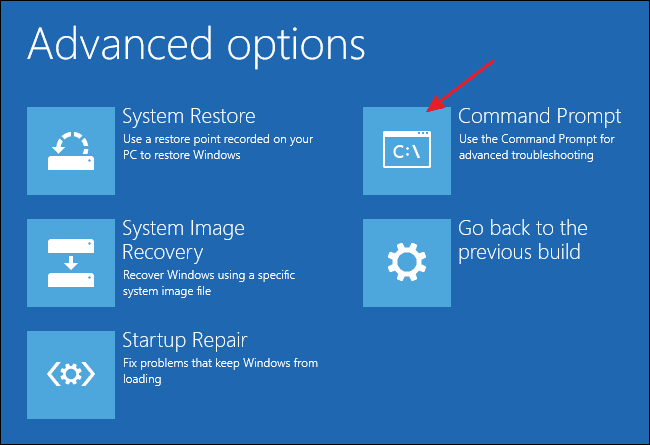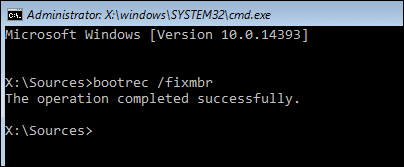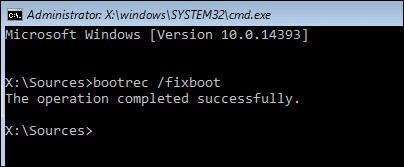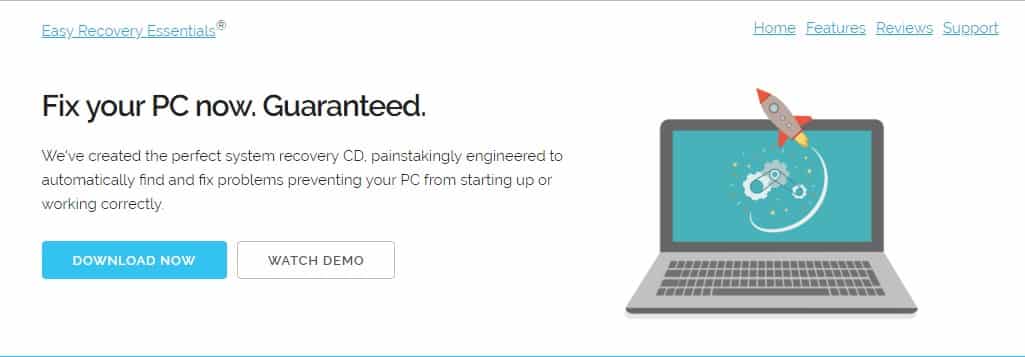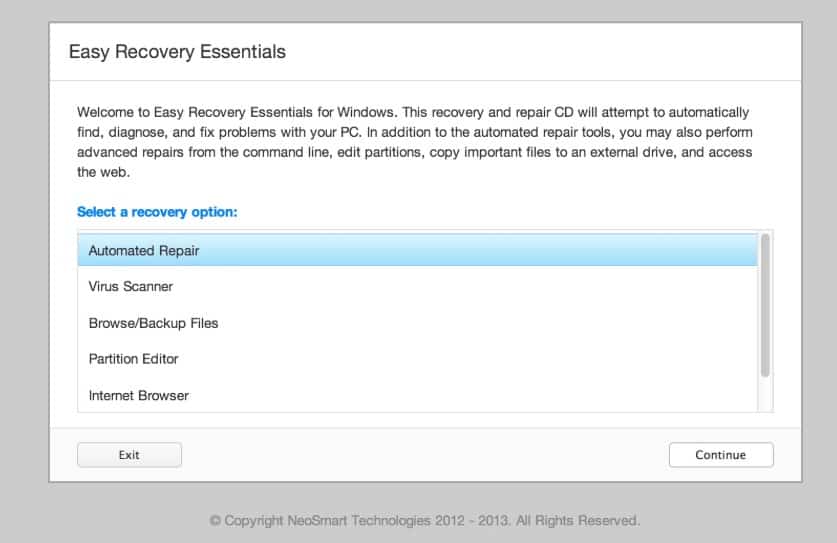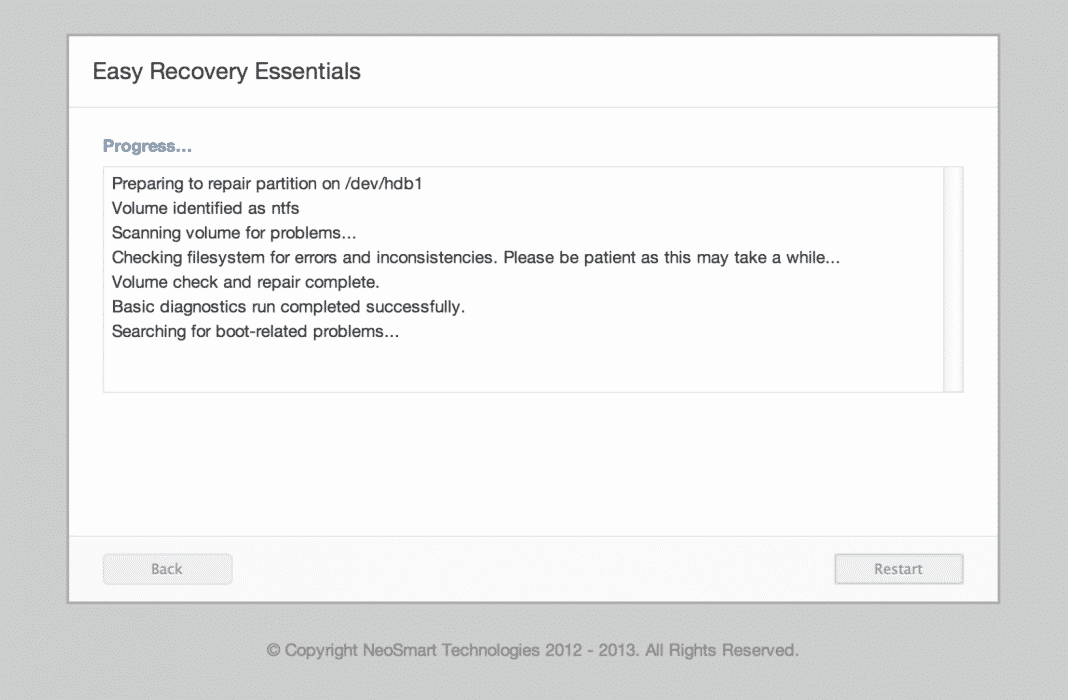If you are a regular user of the Windows PC, then you might know that Windows takes some time to load when you switch on the power button, and it is when the bootloader of Windows work on loading all the Windows sections and execution files. In case due to some issue, the Windows doesn’t just go through the bootloader and show off the error just at the beginning at the startup, then the problem is quite identifiable, there’s the issue with the Windows Bootloader, and it needs to be fixed up to get the Windows running normally. Here in this article, we have written about how the users of Windows face any issues with the BootLoader, and hence the issues with the startup of the windows could fix quickly. If you are also looking for the same method, you are exactly at the right place; our written method could benefit you. You just go and read out the whole article given below to know about the method! Also Read: How to Enable Windows 10’s Hidden Dark Theme
Manually Repair Windows Boot Loader Problems
The method is simple and easy, and you just need to follow some simple step-by-step guides discussed below to proceed. Also Read: How to Create Password-Protected Drive in Windows
1) Use the Windows Installation Media or Recovery Partition for the fix
If the Windows isn’t loading, the easiest way to fix that instantly is to go to the troubleshooting wizard of the computer device by using your particular keys while the startup, most probably the F8 key. Then in the Troubleshoot wizard, from the various options, just try to fix up the issues regarding the startup of Windows. If you cannot access the troubleshooting wizard on your device, then this could be done by using the Windows Installer disk, which would help you take to the recovery wizard for the same options to fix the Bootloader issues.
2) Let the System Repair by Itself
Windows have the capability to troubleshoot the problems and fix them on its own, and the same is the case with Bootloader problems. Windows have a specially designed troubleshooter for fixing any issues with the startup, which happens to be executed automatically.
First, insert your Windows 10 installation disc and restart. During the boot, you need to press F8. You will see the Windows installation screen where you must select Repair Your Computer.
You will be taken to the next page, where you need to select the option Troubleshoot. This option will open up the Advanced options page.
In the next step, you need to select the option Startup Repair.
Now, you need to select a target operating system. Simply select your operating system.
Now, your computer will restart and will start to diagnose your computer for startup problems. It will automatically repair any startup error if it finds it.
So, this is how you can automatically repair your Windows Boot Loader problems.
3) Use the Command prompt to repair Master Boot Record
If nothing gets you to treat the Bootloader issues, then manually making a recovery could be the best option; for that, Command Prompt would be the only option. Using the commands in the Command Prompt, the problems with the Bootloader could be resolved easily.
First, insert your Windows 10 installation disc and restart. During the boot, you need to press F8. You will see the Windows installation screen where you must select Repair Your Computer.
You will be taken to the next page, where you need to select the Command Prompt option. This option will open up the Command prompt on the same page.
You need to enter the following command on the command prompt.
Next, you need to enter the following command
Now, wait until your Windows Boot Loader problems are fixed for a few seconds. Once done, restart your computer, and it will work fine Also Read: How to Hide Any Drive in Windows Using Command Prompt
4) Using Easy Recovery Essentials
Easy Recovery Essentials is another best tool that you can use to repair the Master Boot Record. The great thing about Easy Recovery Essentials is that it guarantees repair of most Master Boot Record-related problems. So, here’s how you can use Easy Recovery Essentials to repair Windows Boot Loader Problems.
First of all, download Easy Recovery Essentials on your computer. Make sure to select the Windows version before downloading.
You need to burn the Easy Recovery Essentials ISO File in the next step. You can follow this article to know how to burn ISO images.
Once done, boot with Easy Recovery Essentials, and you will see an interface like the one below. Here you need to select the option Automated Repair.
Click on continue and choose the Windows Installation drive letter.
Now, Easy Recovery Essentials will start its repair process.
That’s it; you are done! Once done, restart your computer and boot into the operating system. Hence you have now got about the easy method through which you could be able to fix the issues with the bootloader of windows 7 and repair those problems. This method is very simple to apply as you might have got up, and there is no advanced requirement or settings required for the same. I hope you might have found this method useful on your device. If you haven’t yet tried it, then try it up!