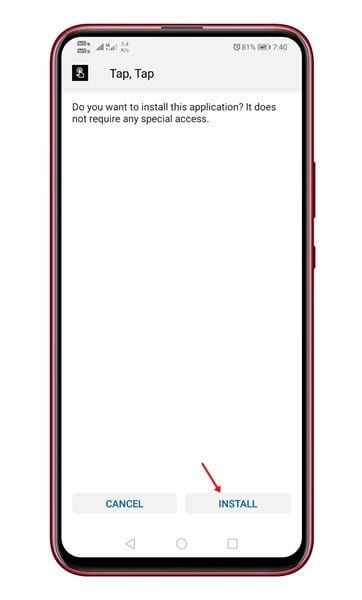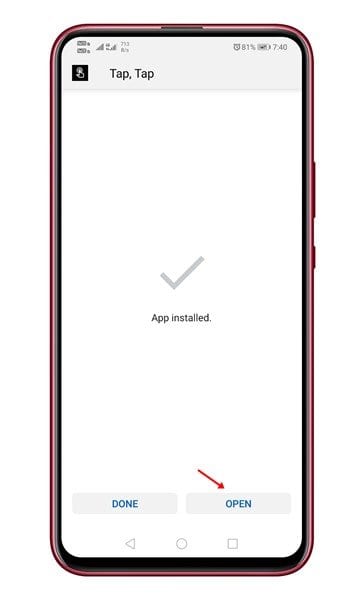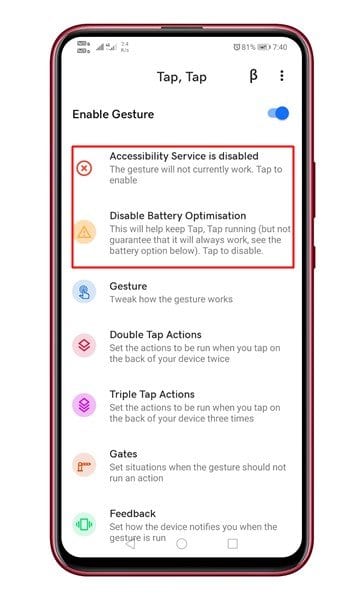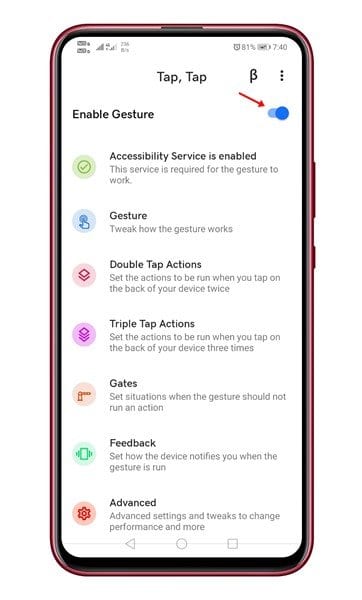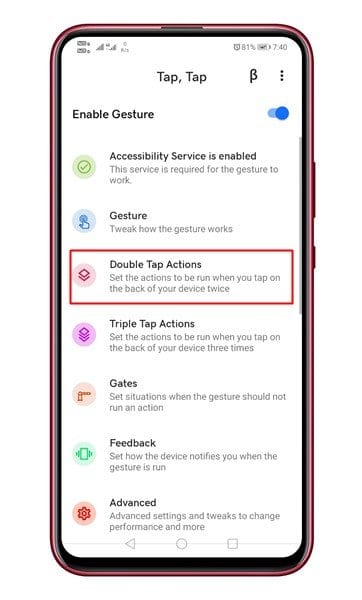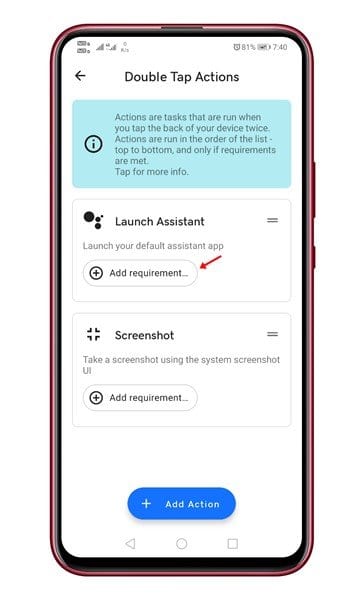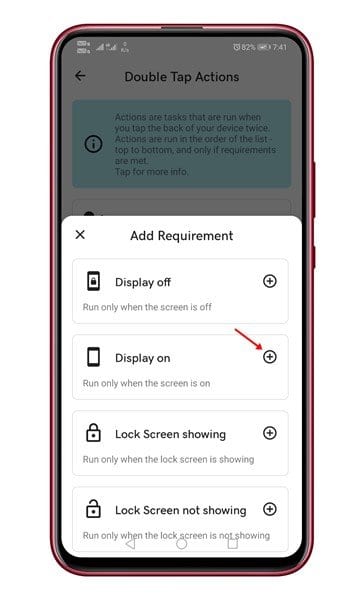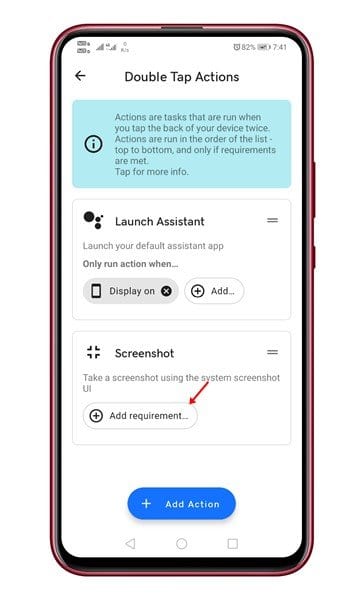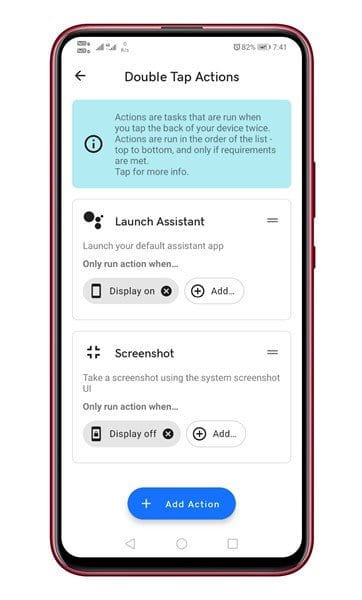The back tap feature of Android 11 offers more options. For instance, you can tap on your Android phone’s back to control media playback, open the phone’s camera, etc. Although the back tap feature is only available on Android 11, that doesn’t mean the older Android version can’t have this feature.
Launch Google Assistant by Tapping the Back of Your Phone
You can install an Android app known as ‘Tap, Tap’ to launch Google Assistant on your device. In this article, we will share a detailed guide on how to launch Google Assistant by tapping the back of your Android. Let’s check out. Step 1. First of all, visit the XDA Forum and download the Tap, Tap Android app. Step 2. Once done, open the installation file and tap on the ‘Install’ button.
Step 3. On the next page, tap on the ‘Open’ button.
Step 4. Now you will see the main interface of the app. Grant all permissions that the app asks for.
Step 5. Now turn on the ‘Enable Gesture’ option.
Step 6. Next, tap on the ‘Double-Tap actions’
Step 7. Under the ‘Launch Assistant’ tap on the ‘Add Requirements’
Step 8. Next, select the option ‘Display On’
Step 9. Now go back to the previous page and tap on the ‘Add Requirement’ behind the Screenshot.
Step 10. From the Add Requirement menu, select the ‘Display Off’ option.
Step 11. The final result would look like this.
That’s it! You are done. Now remove your phone cover and double tap on the back. It would launch Google Assistant. This article is all about how to launch Google Assistant by tapping the back of the smartphone. I hope this article helped you! Please share it with your friends also. If you have any doubts related to this, let us know in the comment box below.