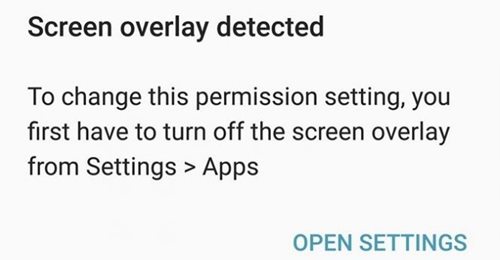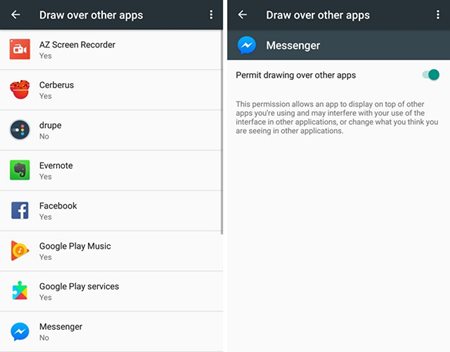So, if you have just installed Android Marshmallow on your smartphone and if the ‘Screen Overlay Detected’ error is troubling you, you have landed on the right page. In this article, we will discuss exactly what the ‘Screen Overlay Detected’ error is and why it appears. Also, we have shared a few simple steps to resolve the Android error message. Let’s get started.
Why does the ‘Screen Overlay Detected’ Error Appear?
The Screen Overlay Detected error message appears when an app tries to draw over other apps. For example, if you are using WhatsApp and receive a message in the Messenger app, the message will appear in a chat head over WhatsApp. In this way, you will be able to see the Messenger message while using WhatsApp. So, when an app cannot draw over other apps, the ‘Screen Overlay Detected’ error message appears.
Steps to Fix the ‘Screen Overlay Detected’ Error on Android?
So, if the ‘Screen Overlay Detected’ error message appears while launching an app, that app is trying to draw over other apps. In this case, you need to permit the app to draw over other apps manually.
Head over to the device’s Settings and then select Apps.
On the Apps screen, scroll down to Special access. Select the ‘Draw over other apps‘ option on the Special access.
On this page, you will see all of the apps that utilize the Screen Overlay permission. Select the app showing a Screen Overlay Detected error and enable the ‘Permit drawing over other apps‘ option.
That’s it! Once you grant the permission, the app will no longer trigger the ‘Screen Overlay Detected’ error message. So, that’s how easy it is to fix screen overlay detected error in apps on Android devices. If you need more help fixing the Screen Overlay Detected error message, let us know in the comments below.