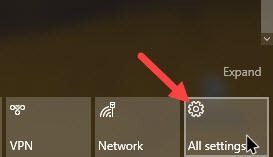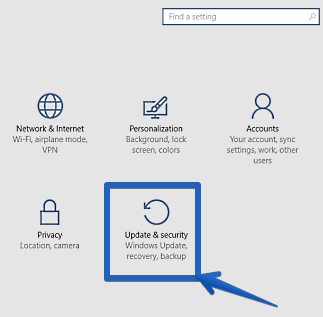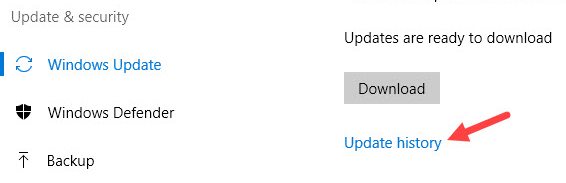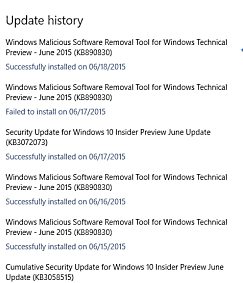Whatever it is, Windows 10 allows you to check your update history. The latest version of Windows 10 has a feature that automatically logs all updates it downloads and installs.
Steps to Find Update History in Windows 10
You even get an option to uninstall the problematic Windows 10 update. However, this article will discuss how to find the update history on Windows 10. Let’s check out. First, on your Windows 10 PC, you must click on the notification panel at the bottom right of the desktop screen.
Now, the Action Center settings will appear, and you need to click on All Settings.
Now in Windows 10 settings, navigate to the Update & Security option.
Now, at the left pane, select Windows Update. On the right side, you will see the option Update History. Click on it.
You will see all the updates Windows has attempted to download and install. It will also list the updates that failed to download & install. You can also check each update information by clicking on it and exploring more information. So, the above discussion was all about How to Find Update History in Windows 10. Using this guide, you can easily track and locate the updates that are being done on your Windows 10. If you need more help finding the update history in Windows 10, let us know in the comments below.