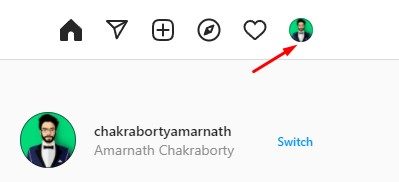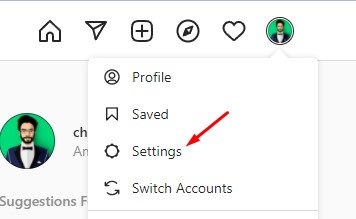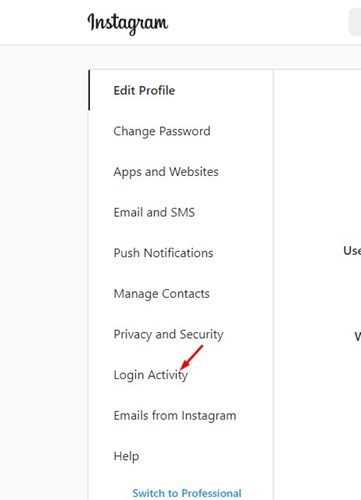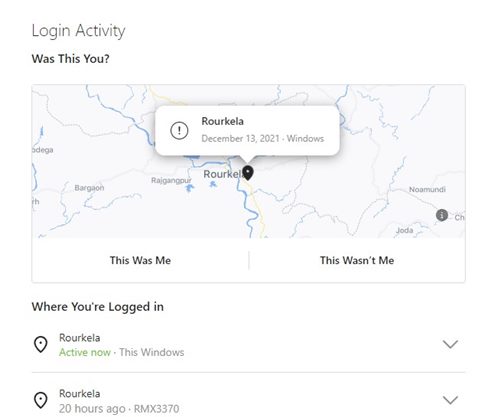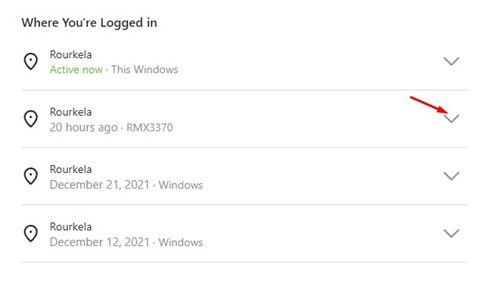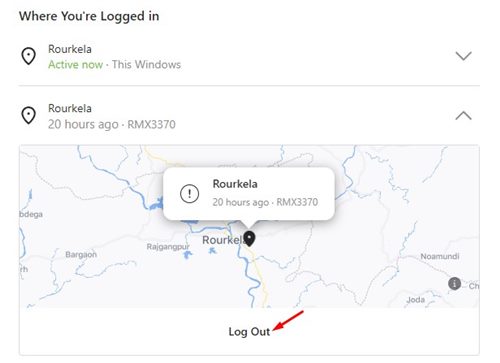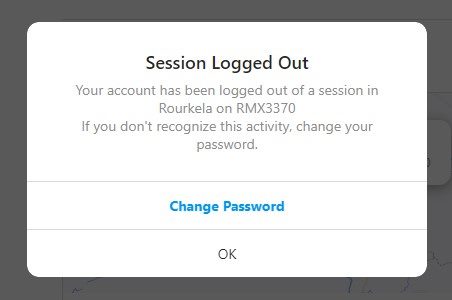If you are an active Instagram user, you might be spending a considerable amount of time on it. It is likely that you are using Instagram both on desktop and mobile devices. It is also possible you’ve logged into your Instagram account on your friend’s PC/Laptop. Although Instagram doesn’t limit users on connecting devices, sometimes we forget to hit the logout button after using the social media site. So, if you are wondering whether you logged out from your Instagram account from another device, you might find this article very helpful.
Steps to Check & Remove Instagram Login Devices
In this article, we will share a step-by-step guide on how to check and end your active sessions on Instagram. With this method, you will be able to see the last Instagram login time, location, and device. Here’s what you need to do.
First of all, open your favorite web browser and log in with your Instagram account.
Now, click on the Profile button as shown below.
From the profile option, click on Settings.
On the left pane, click on the Login Activity section as shown below.
Now, you will be able to see all the locations where you are logged in. The Active Now status indicates that the device is logged into your Instagram account now.
To end the sessions, click on the drop-down arrow behind the location, as shown below.
Next, click on the Log Out button as shown below.
You will now see a confirmation prompt along with an option to change the password. If you feel that your account is hacked or accessed by an unknown user, you can change the password.
That’s it! You are done. This is how you can check and end your active sessions on Instagram. This is how you can remotely log out from the Instagram desktop app. I hope this article helped you! Please share it with your friends also. If you have any doubts related to this, let us know in the comment box below.