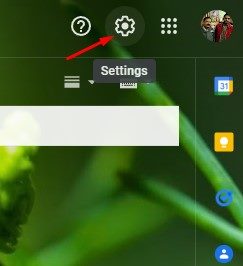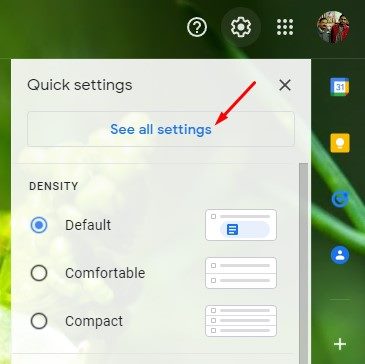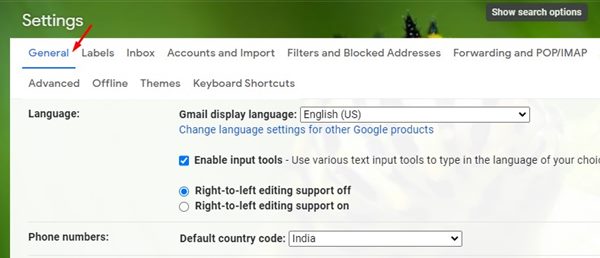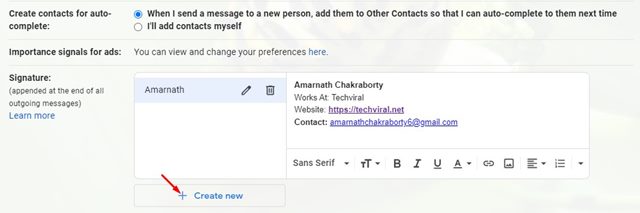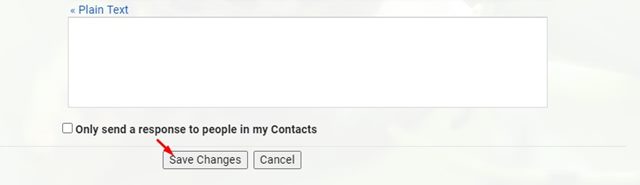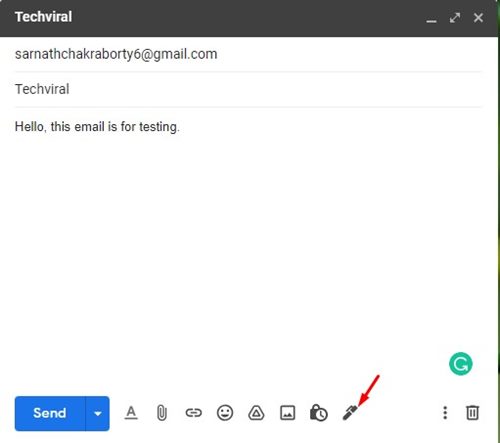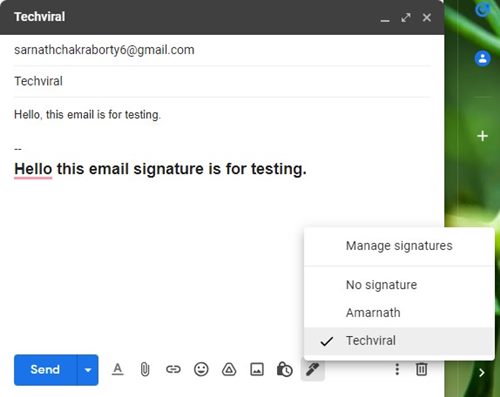If you have been using Gmail for a while, you might know that the email service allows users to set a signature. An email signature is basically a few lines of text placed at the bottom of every outgoing email. You can customize the signature and add your name, website, company name, contact detail, address, and other information. Gmail lets you create and add email signatures without installing any third-party extension.
Steps to Add & Use Multiple Email Signatures in Gmail
Since we have already discussed adding email signatures in Gmail, we will talk about creating & managing multiple signatures. Yes, you can create as many email signatures as you want in Gmail. So, let’s check out.
First of all, log in to your Gmail account from your web browser and click on the Settings gear icon.
From the list of options, click on See all Settings.
Now switch to the General tab, as shown in the screenshot below.
Now scroll down and find the Signature section. You will find your existing email signature here. To create a new Signature, click on the ‘+ Create new’ button.
You will be asked to name the new signature on the next screen. Simply name it and click on the Create button.
Now, you need to compose your new signature. You can add important elements to your signature like Name, Job Title, Company Name, etc.
Once done, click on the Save Changes button.
That’s it! You are done. This is how you can add multiple Gmail signatures.
How to Use the new Email Signature
After creating multiple email signatures, you just need to compose an email. You will now see a dedicated button for signature, allowing you to select from multiple signatures.
You just need to click on the Signature button and select the email signature that you want to use.
That’s it! You are done. This is how you can use multiple signatures in Gmail. Multiple email signatures in Gmail are indeed a great feature. I hope this article helped you! Please share it with your friends also. If you have any doubts related to this, let us know in the comment box below.