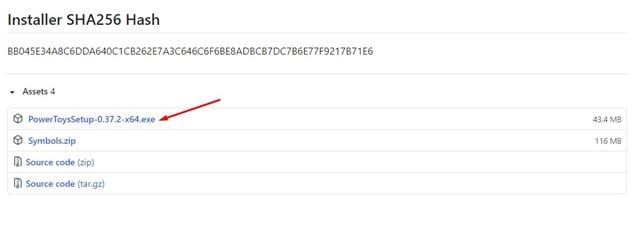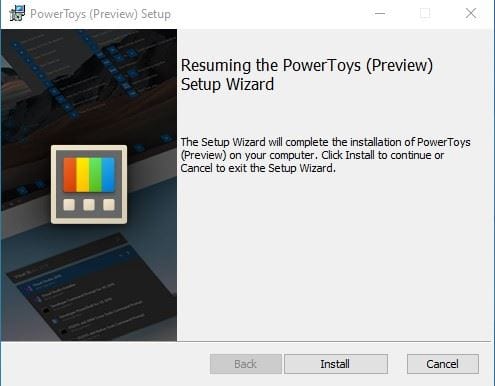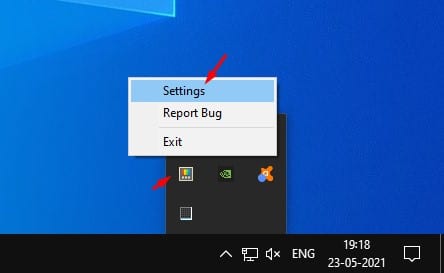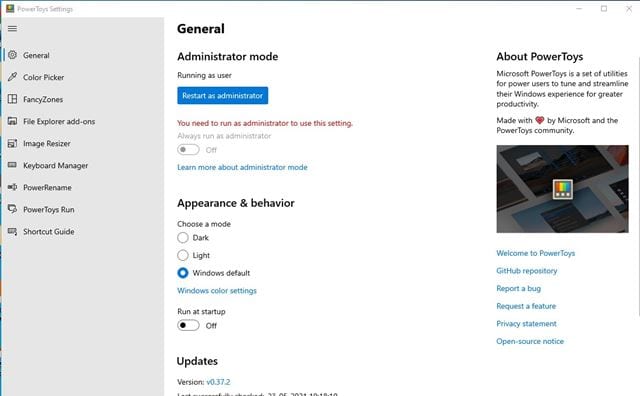The first version of PowerToys was introduced with Windows 95. However, it was removed in Windows 7, Windows 8. Now the PowerToys has made a comeback on Windows 10.
What is PowerToys?
Well, PowerToys is basically a set of tools provided by Microsoft for power users. It’s a freeware utility designed for power users to use on the Windows operating system. With PowerToys, you can actually improve your productivity levels, add more customization, and more. It’s also an open-source utility. So, anyone can modify the source code of the software. The great thing about PowerToys is that it expands the operating system’s features. It brings many powerful features like batch renamer, image resizer, color picker, and more.
Features of PowerToys
Now that you are aware of Microsoft’s PowerToys, you may want to know its features. Below, we have listed some of the best features of PowerToys for Windows 10.
FancyZones
With the FancyZones option, you can manage where and how each separate application window opens on a Windows 10 desktop. This will help you organize all your open application Windows.
Keyboard Shortcuts
The latest version of Microsoft Powertoys has a feature that displays all of the available keyboard shortcuts for the current Windows 10 desktop. You need to press and hold the Windows key to get all available keyboard shortcuts.
PowerRename
If you are looking for a solution to bulk rename files on Windows 10, this tool might be handy. The PowerRename feature allows you to rename multiple files in just a single click.
Image Resizer
The image resizer feature of PowerToys allows you to resize pictures in bulk. It also adds an image resizer option on the right-click context menu, allowing you to resize images directly.
PowerToys Run
Well, PowerToys Run is a quick launcher for Windows 10. The launcher allows you to search for your desired application directly from the desktop screen. To activate the tool, you need to press the ALT+Space button.
Keyboard Manager
It’s a keyboard remapping tool that allows you to remap existing key combinations. With Keyboard Manager, you can either remap a single key or remap a shortcut keyboard combination. So, these are some of the best features of PowerToys for Windows 10. You can discover some more features as you start using the tool.
Download PowerToys for Windows 10 Latest Version
PowerToys is a freeware application, and you can download it for free. You don’t even need to create an account or sign up with any service. To download PowerToys on Windows 10, you need to follow some of the simple steps below.
Open Google Chrome browser. Head to this link and scroll download to the Assets section. On the Assets section, click on the ‘PowerToysSetup-0.37.2-x64.exe’ file. Download it on your system.
Or else, you can use the direct download link. Below, we have shared the direct download link of PowerToys’ latest version for Windows 10. Download PowerToys for Windows 10 latest version
How to Install PowerToys on Windows 10?
Installing PowerToys on Windows 10 is an easy process. You need to follow some of the simple steps given below. Step 1. First of all, run the PowerToys.exe file that you have downloaded. Step 2. Once done, follow the onscreen instructions to complete the installation.
Step 3. Once installed, launch the PowerToys application from the system tray. Step 4. Right-click on the PowerToys and select ‘Settings‘.
Step 5. Now you can use the PowerToys application.
That’s it! You are done. This is how you can install PowerToys on Windows 10 computers. So, this article is all about download PowerToys on Windows 10 latest version. I hope this article helped you! Please share it with your friends also. If you have any doubts about this, let us know in the comment box below.